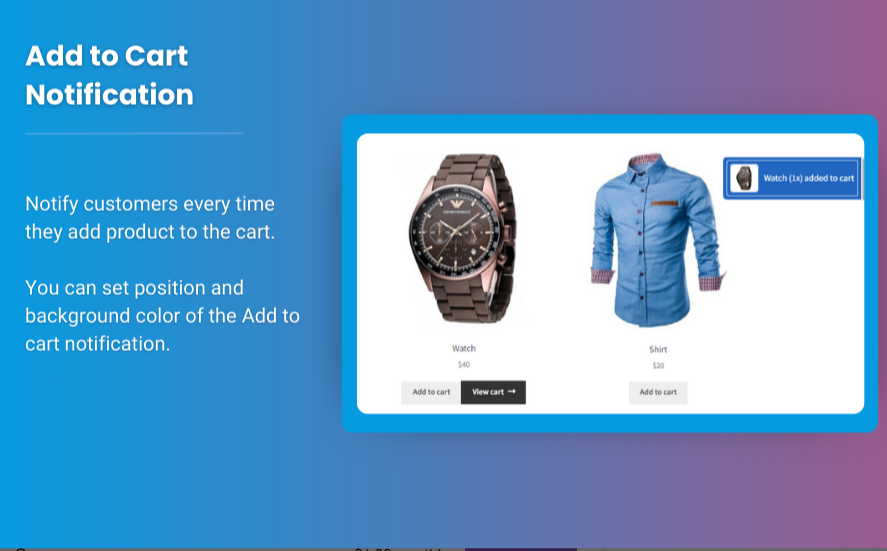The WooCommerce My Account page is one of the most important parts of your store for customer interaction. It’s the central hub where users manage their personal details, view their order history, track current orders, and perform various other activities. As a store owner, enhancing this page for a more personalized and user-friendly experience can significantly improve customer satisfaction and increase conversions.
In this step-by-step guide, we will walk you through how to customize the WooCommerce user dashboard to meet your business needs, create a more engaging experience, and improve user retention.
Why Customize the WooCommerce My Account Page?
The default WooCommerce My Account page is functional but relatively basic. Customizing it provides several benefits:
- Brand Consistency: Tailoring the design and functionality of the My Account page to match your store’s branding can make the user experience feel more cohesive.
- Improved User Experience: Offering easy access to important information (like shipping status, past orders, or personalized product recommendations) can enhance the customer journey.
- Increased Conversions: Adding calls to action, special offers, or customized features on the dashboard can encourage repeat purchases and improve customer loyalty.
- Streamlined Admin Tools: Custom dashboards can also include useful admin shortcuts or tools to manage customer relationships more effectively.
How to Customize the WooCommerce My Account Page
Step 1: Add Custom Tabs to the My Account Page
By default, the WooCommerce My Account page includes tabs for Dashboard, Orders, Downloads, Addresses, Account Details, and Logout. However, you can add custom tabs to display additional information such as reward points, subscription details, or product preferences.
- Use a Plugin: One of the easiest ways to add custom tabs is by using a plugin like WooCommerce Custom My Account Pages or Theme My Login.
- Add Tabs Manually via Code: If you are comfortable with coding, you can add new tabs by adding custom PHP code to your theme’s
functions.phpfile. Here’s an example of how to add a new tab:
- Link Custom Content: Once the tab is created, you can link it to custom content (such as a dashboard widget, special offers, or user profile details). For example, you can create a custom page template and then link it to the new tab.
Step 2: Modify Account Details Section
The account details section typically includes the user’s name, email, and password. But you may want to add additional fields such as a profile picture, social media links, or custom attributes.
- Use a Plugin: Plugins like WooCommerce Checkout Manager or User Registration can help you easily add custom fields to the account details form.
- Custom Fields: To add custom fields programmatically, you can use the following code in your theme’s
functions.phpfile to add a custom field for the phone number:
Step 3: Customizing the Order History Section
Customers often need to track their orders and check their order history. You can enhance this section by displaying additional information like:
- Order Tracking Links: Add real-time order tracking.
- Quick Reorder Button: Allow customers to reorder previous items easily.
- Status Labels: Add custom labels for different order statuses.
For example, you can create a Reorder Button using the following code:
This will create a button next to the order details, allowing customers to quickly reorder past purchases.
Step 4: Personalize the Dashboard with User-Specific Content
You can further personalize the WooCommerce customize user dashboard by displaying content based on the customer’s preferences, activity, or past purchases. Personalization makes the experience feel more unique and engaging.
For example, you can display product recommendations based on past purchases or allow users to access their wish list or favorite products directly from the dashboard.
To display personalized content, use the following approach:
- Use WooCommerce Shortcodes: Shortcodes like
[recent_products]can display dynamic product content based on user behavior. - Custom Code for Recommendations: Write custom queries to show recommended products based on the user’s order history or browsing activity.
Step 5: Enhance the WooCommerce My Account Page with Widgets
Widgets are a great way to add additional content or functionality to the WooCommerce My Account page. For example, you can use widgets to display:
- Newsletter sign-ups
- Discount Coupons
- Customer reviews
- Blog posts or announcements
Here’s a simple way to add a custom widget to the My Account page using a hook:
Step 6: Customize the My Account Page Design
Designing the My Account page to reflect your brand’s aesthetics is key to providing a cohesive experience. You can modify the layout using CSS and HTML:
- CSS Customization: Add custom styles to adjust the layout, colors, typography, and spacing to match your store’s theme.
- HTML Template Customization: Override WooCommerce templates by copying the files from the
wp-content/plugins/woocommerce/templatesdirectory to your theme and customizing them to suit your design needs.
You can override the My Account page template using:
This method allows for complete flexibility in layout and design.
FAQs
Q1: Can I add custom forms to the WooCommerce My Account page?
Yes, you can add custom forms to the My Account page using plugins like WPForms or Gravity Forms. These plugins allow you to create forms for gathering additional information from your users, like surveys, feedback, or subscription preferences.
Q2: How can I add a custom greeting message to the My Account page?
You can use conditional logic to display a personalized greeting based on the user’s name. For example, use the following code to show a custom greeting:
Q3: How can I customize the WooCommerce dashboard without coding?
There are several plugins available that allow you to customize the My Account page without writing any code. Plugins like WooCommerce Custom My Account Pages, Custom My Account for WooCommerce, and WooCommerce Dashboard Widgets offer easy-to-use interfaces for making modifications.
Q4: Can I add a customer support section to the My Account page?
Yes, you can add a customer support section with FAQs, contact forms, or live chat integration to your My Account page. This can be done using plugins like LiveChat for WooCommerce or WooCommerce Help Desk.
Conclusion
Customizing the WooCommerce My Account page is a powerful way to improve the user experience on your store, engage customers, and boost conversion rates. By adding personalized content, custom tabs, widgets, and an appealing design, you can create a unique and seamless experience for your users.
Whether you’re using plugins or coding it yourself, enhancing the WooCommerce customize user dashboard will make your store stand out and provide a more professional, branded, and user-friendly shopping experience.
Start implementing these customizations today and see how it can positively impact your store’s user engagement and sales performance!